"The WFH Revolution: Navigating Work from Home in the Digital Age"
- Chandni Rijhwani (Bachelor in computer application)
- Oct 10, 2023
- 9 min read
Updated: Oct 30, 2023

Table of contents:
What do you understand by the term Work from Home?
What are the requirements if you work from home?
What challenges you will face in work from home with internet?
In Work from Home which type of equipment will work better for internet connectivity issues?
What are the pros and cons of work from home?
What are the best options of work from home internet devices?
Conclusion
Frequently Asked Questions (FAQs)
1. What do you understand by the term Work from Home?
"WFH" is an acronym that stands for "Work from Home." It refers to a working arrangement where employees perform their job duties from their homes rather than from a traditional office setting or workplace. This arrangement can be occasional (e.g., one day a week), temporary (e.g., due to a specific event or circumstance), or permanent. WFH became particularly prominent and widespread during the COVID-19 pandemic when many companies transitioned their employees to remote work to adhere to social distancing guidelines and to ensure the safety of their workforce. The concept of WFH is supported by technological advancements that allow for effective communication, collaboration, and task management in a remote setup, such as high-speed internet, video conferencing tools, and cloud-based software. The WFH model offers various benefits, including flexibility for employees, potential cost savings for employers, and environmental benefits due to reduced commuting. However, it also presents challenges such as potential feelings of isolation among employees, security concerns, and potential difficulties in maintaining work-life boundaries.
2. What are the requirements if you work from home?
Working from home (WFH) requires a combination of physical equipment, digital tools, and personal habits or disciplines to ensure productivity and effective communication. Here are some general requirements for WFH:
1. Physical Equipment:
Computer: A laptop or desktop with sufficient processing power, memory, and storage for job tasks.
Internet Connection: A reliable and high-speed internet connection is crucial. Wi-Fi extenders or mesh systems can be used to ensure a strong signal throughout the home.
Desk and Chair: A comfortable workstation that promotes good posture and ergonomics can help prevent physical strain.
Peripheral Devices: These can include a keyboard, mouse, monitor (for extended screen space), headphones, and a webcam if the computer doesn’t have built-in ones.
Phone: Depending on the job, a dedicated phone line or smartphone might be necessary.
2. Digital Tools:
Collaboration and Communication Tools: Software like Zoom, Microsoft Teams, Slack, or Skype for video conferencing and team communication.
Task and Project Management Tools: Applications such as Trello, Asana, Monday.com, or Jira can be used to track work progress.
VPN (Virtual Private Network): For accessing company resources securely from a remote location.
Cloud Storage and Backup: Solutions like Google Drive, Dropbox, or Microsoft OneDrive ensure that files are accessible from anywhere and are backed up.
Security Software: Antivirus and anti-malware software to protect against threats.
3. Personal Habits & Discipline:
Routine: Establishing a daily routine, including set start and end times for work.
Breaks: Taking regular breaks to rest eyes, stretch, and refresh.
Dress Code: While formal attire might not be necessary, dressing up to some extent can psychologically prepare one for a productive workday.
Dedicated Workspace: A specific spot in the home free from distractions, signaling that it's a place for work.
Boundaries: Setting clear boundaries with other household members about work hours and space.
4. Other Considerations:
Noise Control: Depending on the household environment and the nature of work, noise-canceling headphones or some form of soundproofing might be required.
Lighting: Proper lighting, preferably natural light, to reduce eye strain and improve video call quality.
Backup Power: In areas with unreliable power, a UPS (Uninterruptible Power Supply) or backup generator can be valuable.
Ergonomics: Consideration for ergonomic equipment, such as keyboard/mouse wrist rests, laptop stands, or even standing desks.
Mental Health & Well-being: Keeping connected with colleagues for social interaction, setting aside time for exercise, and ensuring a balance between work and leisure.
3. What challenges you will face in work from home with internet?
If you work from home (WFH) and rely on the internet, several potential challenges could arise. Here are some common internet-related issues faced by remote workers:
Unreliable Connection: A sporadic or unstable internet connection can disrupt work, especially during tasks that require constant internet access, such as video conferencing or cloud-based activities.
Slow Speeds: Insufficient bandwidth can lead to slow file uploads/downloads, buffering during video calls, or a laggy experience when using online software.
Data Caps: Some internet service providers (ISPs) have data limits. Exceeding these caps can either result in extra charges or reduced speeds.
Security Concerns: Using personal, unsecured networks can expose sensitive work data to potential threats. This risk is higher if VPNs or other secure access tools are not used.
Equipment Issues: Modems and routers can malfunction, leading to connection issues. Knowing how to troubleshoot or having backup devices can be crucial.
Network Congestion: Multiple devices in a household connected to the internet simultaneously (e.g., streaming, gaming, other family members working or studying) can lead to network congestion and reduced speeds for everyone.
Limited Access to IT Support: In an office, there might be an IT department to help with connectivity issues. At home, employees might be on their own or might need to rely on remote assistance, which can be less immediate and effective.
VPN Challenges: Some work requires secure connections through Virtual Private Networks (VPNs). These can sometimes reduce internet speed or may not always connect seamlessly.
Software Compatibility: Not all online platforms or tools used for work are optimized for every kind of internet connection or browser. This can lead to inefficiencies and frustrations.
Cost: The need for a faster, more reliable internet connection might mean upgrading plans or equipment, leading to increased personal expenses if employers don't cover these costs.
Power Outages: While not directly an internet issue, power outages will disrupt internet connectivity unless there's a backup power source.
Distractions: The internet offers a world of entertainment and information at one's fingertips. When working from home, it can be tempting to browse non-work-related sites, leading to reduced productivity.
4. In Work from Home which type of equipment will work better for internet connectivity issues?
If you're dealing with internet issues while working from home, here are some pieces of equipment and solutions that can help enhance and stabilize your connection:
1. High-Quality Router:
Investing in a high-quality router can improve Wi-Fi coverage, speed, and reliability. Some modern routers are better at handling multiple devices and prioritize traffic for more demanding tasks like video conferencing.
2. Mesh Wi-Fi System:
Mesh systems consist of a main router and several satellite devices to expand Wi-Fi coverage throughout your home. This can be particularly useful for larger homes or homes with many walls or other obstructions.
3. Wired Ethernet Connection:
Wherever possible, use a wired connection (Ethernet cable) directly to your router. This often provides a faster and more stable connection than Wi-Fi.
4. Wi-Fi Extenders or Boosters:
These devices can amplify your Wi-Fi signal, extending the coverage area. While not as effective as mesh systems, they can be a more affordable way to reduce dead spots.
5. Upgraded Modem:
If you're using an older modem, upgrading to a newer model can improve connection speeds and reliability, especially if your internet package has been upgraded since you last acquired your modem.
6. Network Switch:
If you have multiple wired devices in one area, a network switch can help you connect them all using just one Ethernet port from your router.
7. Quality-of-Service (QoS) Settings:
Many modern routers allow you to prioritize traffic for specific devices or tasks, ensuring that critical activities (like video calls) get the bandwidth they need.
8. VPN Hardware:
For those who need a VPN for work, some dedicated VPN hardware solutions can provide a more reliable connection than software-based options.
9. Uninterruptible Power Supply (UPS):
A UPS can keep your modem and router running during power outages, ensuring you stay connected for a while, even if the power goes out.
10. Network Monitoring Tools:
Some routers come with built-in tools or apps that allow you to monitor your network, see which devices are connected, and determine how much bandwidth they're using.
11. 4G/5G Mobile Hotspot:
In areas where your home internet is unreliable, having a backup mobile hotspot can be a lifesaver. Some workers keep one on hand for emergencies, especially if they live in areas prone to outages.
12. Signal Boosters for Mobile Data:
If you're relying on mobile data, a signal booster can enhance the signal strength and reliability of your 4G/5G connection.
5. What are the pros and cons of work from home?
Working from home (WFH) has become more prevalent in recent years, especially during the COVID-19 pandemic. Like any work arrangement, WFH has its advantages and disadvantages:
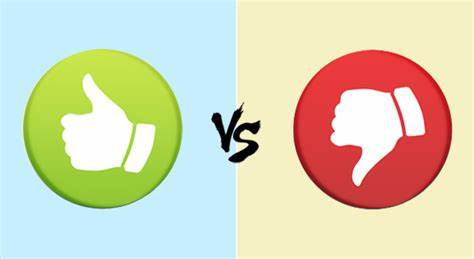
Pros:
1. Flexibility:
Employees often have more flexibility in setting their work hours, which can lead to a better work-life balance.
2. No Commute:
Employees save time and money by not commuting, which can also reduce stress.
3. Cost Savings:
Reduced expenses related to gas, public transportation, work attire, and daily meals.
Companies can save on office space, utilities, and other overhead costs.
4. Increased Productivity:
Many employees find they can be more productive without the distractions of the office environment.
5. Custom Work Environment:
Employees can set up their workspace as they prefer, potentially improving comfort and efficiency.
6. Talent Pool:
Employers can tap into a broader talent pool, not restricted by geography.
7. Health and Safety:
Reduced exposure to illnesses (like the common cold or flu) by not being in close proximity to colleagues.
8. Environmental Benefits:
Reduced commuter traffic leads to fewer carbon emissions and less strain on public transportation.
9. Increased Job Satisfaction:
Many employees report higher job satisfaction due to the autonomy and flexibility WFH provides.
10. Accessibility:
WFH can be especially beneficial for people with disabilities or other conditions that make commuting or navigating office spaces challenging.
Cons:
1. Isolation:
Working from home can lead to feelings of loneliness or disconnection from colleagues.
2. Work-Life Balance Challenges:
Without a clear boundary between work and personal life, employees might find themselves working longer hours or struggling to disconnect.
3. Distractions:
Home environments can be filled with distractions, from household chores to family members or pets.
4. Limited Access to Resources:
Employees might lack access to specific tools, software, or equipment they would have in an office.
5. Communication Barriers:
Miscommunications can occur more easily when interactions are limited to emails or chat. In-person nuances can be lost.
6. Security Concerns:
There's a potential risk of security breaches or data theft when accessing company data from less secure home networks.
7. Lack of Team Cohesion:
Over time, remote workers might feel less connected to the team or company culture.
8. Overwork and Burnout:
Without clear work hours, some individuals may find it challenging to "switch off," leading to overwork and burnout.
9. Space Requirements:
Not everyone has a suitable or comfortable space at home to set up a dedicated office.
10. Dependence on Technology:
A strong, reliable internet connection is crucial, and tech issues can severely disrupt productivity.
6. What are the best options of work from home internet devices?
For a seamless work from home (WFH) experience, it's crucial to have a reliable internet connection. Here are some of the best options for internet devices that can help ensure a stable and fast internet connection for WFH:
1. Wi-Fi Routers:
Dual-Band or Tri-Band Routers: These offer multiple frequencies (usually 2.4GHz and 5GHz) to balance device loads and minimize interference.
Wi-Fi 6 Routers: The latest Wi-Fi standard, offering faster speeds, improved security, and better handling of multiple devices.
2. Mesh Wi-Fi Systems:
Devices like Google Nest Wi-Fi, Eero, and Net gear Orbi provide comprehensive coverage throughout larger homes or homes with many walls/obstructions. They distribute Wi-Fi through multiple nodes placed around the house.
3. Wired Ethernet Connection:
An Ethernet cable connecting your computer directly to your modem or router often provides the most stable and fastest connection. Consider Gigabit Ethernet cables for higher speed capabilities.
4. Modems:
Ensure your modem is compatible with the speed of your internet plan. Consider modems that support the DOCSIS 3.1 standard if you have, or plan to have, a high-speed internet connection.
5. Wi-Fi Extenders or Boosters:
Devices like Net gear Wi-Fi Range Extender EX3700 can amplify the existing signal to reduce dead zones in your home.
6. Powerline Network Adapters:
Devices like TP-Link Powerline Adapter bring internet to rooms using the electrical wiring in your house. They can be a solution if you're experiencing weak Wi-Fi in specific areas.
7. 4G/5G Mobile Hotspots:
Portable devices like the Jetpack MiFi from Verizon or the Nighthawk LTE Mobile Hotspot from Net gear can provide internet using cellular networks. Useful as a backup or in areas with poor broadband infrastructure.
8. Signal Boosters for Mobile Data:
If you're relying on mobile data (from a phone or mobile hotspot device) in areas with weak signals, boosters can enhance signal strength.
9. Virtual Private Network (VPN) Hardware:
For those needing VPNs for work, some routers come with built-in VPN capabilities, or you can use dedicated VPN hardware solutions for a more consistent and potentially faster connection than software-based options.
10. Uninterruptible Power Supply (UPS):
While not directly an internet device, a UPS can keep your modem, router, and computer running during short power outages, ensuring continued internet connectivity.
7. Conclusion

In conclusion, a robust and reliable internet connection is foundational for a successful work from home (WFH) experience. As remote work becomes more prevalent, ensuring stable internet access is paramount not just for individual productivity, but also for team collaboration, data security, and the overall functionality of businesses operating in a digital landscape. The modern market offers a range of devices, from advanced routers to mesh Wi-Fi systems, that cater to diverse WFH needs. Factors such as the layout of one's home, the nature of their work, the number of devices in use, and specific internet requirements will dictate the best solutions. Wired connections, like Ethernet, remain the gold standard for stability, but advancements in Wi-Fi technology are closing the gap. Backup solutions, like mobile hotspots, are essential for those in areas with unreliable broadband infrastructure. While the right equipment is a significant part of the equation, it's equally vital for users to maintain their devices, regularly updating firmware and software to ensure peak performance and security. As WFH continues to evolve, the emphasis on consistent and high-quality internet connectivity will only grow, making it essential for both employers and employees to invest in and prioritize their digital infrastructure.
8. Frequently Asked Questions (FAQs)

Q1. What should I do if my internet connection keeps dropping during WFH?
Ans. Check your modem and router by restarting them, ensure no background applications are consuming bandwidth, consider using a wired connection, or contact your internet service provider for assistance.
Q2. Is a wired connection better than Wi-Fi for WFH?
Ans. Generally, a wired Ethernet connection offers more stability and speed compared to Wi-Fi. However, advances in Wi-Fi technology, especially Wi-Fi 6, have made wireless connections much more competitive.
Q3. How can I secure my internet connection while working from home?
Ans. Use a VPN (Virtual Private Network) for added encryption, regularly update your router's firmware, change default login credentials for your router, and enable WPA3 security if your router supports it.
Q4. Are mobile hotspots a good backup for WFH internet?
Ans. Yes, mobile hotspots can be an effective backup, especially if you live in an area with frequent internet outages. However, keep in mind the data limits and costs associated with your mobile plan.

Comments